ASUS P8Z68-V PRO Review: Our First Z68 Motherboard
by Ian Cutress on May 11, 2011 3:13 AM EST- Posted in
- Motherboards
- Asus
- Z68
ASUS P8Z68-V PRO: Board Features
| ASUS P8Z68-V PRO | |
| Market Segment | Performance |
| CPU Interface | LGA 1155 |
| CPU Support | i3/i5/i7 Sandy Bridge |
| Chipset | Z68 |
| Base Clock Frequency | 80.0 MHz to 300.0 MHz in 0.1 MHz intervals |
| DDR3 Memory Speed | 1333 MHz by default, 800-2400 MHz supported |
| Core Voltage | Auto, offset or fixed modes, 0.800 V to 1.990 V in 0.005 V intervals |
| CPU Clock Multiplier | Dependent on CPU |
| DRAM Voltage | Auto, 1.2 V to 2.2 V in 0.000625V intervals |
| DRAM Command Rate | Auto, 1T-3T |
| Memory Slots |
Four 240-pin DDR3 DIMM slots in dual-channel Regular unbuffered DDR3 memory Up to 32GB total supported |
| Expansion Slots |
3 x PCI Express 2.0 x16 slots (x16/x0 or x8/x8, final x1 or x4) 2 x PCI Express 2.0 x1 slot 2 x PCI slots Supports ATI Crossfire Supports NVIDIA SLI |
| Onboard SATA/RAID |
2 x SATA 6.0 Gbps ports (white) supporting RAID 0/1/5/10 4 x SATA 3.0 Gbps ports (light blue) supporting RAID 0/1/5/10 2 x SATA 6.0 Gbps ports (dark blue) from Marvell 1 x eSATA 3.0 Gbps ports from JMicron JMB362 |
| Onboard |
4 x SATA 3Gbps connectors 4 x SATA 6Gbps connectors 6 x Fan Headers (2x4-pin, 4x3-pin) 3 x USB 2.0 headers support additional 6 USB 2.0 Ports 1 x USB 3.0 header supports additional 2 USB 3.0 Ports 1 x Power on button 1 x Reset button 1 x Front panel audio header 1 x S/PDIF out connector 2 x Firewire/IEEE 1394 headers TPU/EPU/MemOK buttons |
| Onboard LAN | Intel® 82579 Gigabit Fast Ethernet |
| Onboard Audio | Realtek® ALC892 8-Channel HD Audio |
| Power Connectors |
24-pin EATX Power connector 8-pin EATX 12V Power connector |
| Fan Headers |
2 x CPU Fan (4-pin, 3-pin) 2 x CHA Fan (4-pin, 3-pin) 2 x PWR Fan (3-pin) |
| IO Panel |
1 x RJ45 LAN connectors 1 x Audio port (Line-in, Line-out, Mic-in) 6 x USB 2.0 ports 2 x USB 3.0 ports 1 x Optical S/PDIF Out connector 1 x IEEE 1394 port 1 x eSATA 3Gbps ports HDMI video output DVI video output VGA video output |
| BIOS Version | 8801 |
| Warranty Period | 3 Years |
ASUS P8Z68-V PRO: In The Box
- IO Shield
- SLI bridge
- 4 x Locking SATA cables with one right-angled end
- USB 3.0 back panel
Compared to some of the P67 extras we've seen, ASUS are middle of the road with this offering.
ASUS P8Z68-V PRO: Software
AI Suite II
ASUS kindly wrap all their software into one package called the AI Suite II. You may remember this from our P8P67 PRO review. Not a lot has changed to be honest—the major one is that you can now overclock the integrated GPU from the software. I'll give a quick rundown:
AI Suite II is a program that lets you adjust:
- The overclock of the system, in terms of BCLK, multiplier, voltages, iGPU speed
- The switching frequencies for the DIGI VRM
- The power saving utilities on offer
- The full fan speed profile for the chassis and CPU fans, with double ramping
- Thresholds for fans and voltages to give OS warnings if they go out of any comfort zones
Other features include using a Bluetooth device as a media player or as an overclock tool for the system, and options to update and change the BIOS and its logo.
The auto overclock system we will cover later, but the voltage and frequency screen is of interest. Unlike most other Cougar Point motherboard manufacturers, ASUS lets a user control the BCLK and the multiplier for the CPU from the OS in real time—not requiring reboots in-between. There are a couple of negative points however—the iGPU frequency requires a reboot after every selection, and the changes you do make to the CPU frequency aren't written to the BIOS (and thus aren't permanent) nor are they initialized on reboot, requiring a manual adjust on every boot.
Of particular interest is the fan profiling, which is pretty substantial compared to other motherboard manufacturers—even ECS which we have recently liked. There are a raft of preset options, or each fan group can be controlled independently. Unfortunately you can only control the CPU fans as a group and the chassis fans as a group, rather than all of them individually.
Virtu
Anand will be covering Virtu is some detail in his Z68 article, however I'd like to explain my experiences with the software for the ASUS Z68 board.
If you've never heard of Virtu, it's a program developed by LUCIDLOGIX which essentially enables the use of both the integrated GPU in the processor and the discrete GPU connected to a PCIe slot on board.
Virtu can run in three modes—off (normal mode with a discrete GPU, integrated GPU is turned off), i-Mode (i for integrated) and d-Mode (d for discrete). These latter two modes consist of:
For i-Mode, the integrated GPU (iGPU) is used as the main video output, allowing the discrete graphics (dGPU) to run at idle. The iGPU is used for doing the majority of non-3D activity (transcoding, etc.) and as such the overall power of the system should be lower. Under full 3D mode, Virtu uses the dGPU to process the raw data, and then takes a copy of the memory buffer and puts this into the iGPU, which the iGPU can then process. There is a small overhead associated with this transfer, limiting the capabilities of the dGPU. In this mode, we are limited to one dGPU on board.
For d-Mode, the dGPU is used as the main video output, meaning this time the video cable is connected to the dGPU. In this mode, multi-dGPU setups such as SLI and Crossfire can be activated. For all work, the dGPU provides the video output. The only difference in d-Mode to any regular computer is that we now have access to the superior transcoding capabilities of the iGPU—any program which can use the iGPU for a process boost is monitored by Virtu so the iGPU can be invoked to do its job. There are power savings in this mode, limited to the power difference between the iGPU doing the computation rather than the dGPU on any other system.
To sum up: both modes allow Quick Sync, i-Mode is limited to one dGPU, offers power savings, but at the expense of 3D performance; d-Mode is multi-GPU, no power savings, unless you use Quick Sync over a GPU.
Does that make sense at all? Well in my line of computer use, I can see three main issues at stake here:
1) In i-Mode, how good are the power savings?
2) in i-Mode, how bad is the overhead in 3D mode?
3) in d-Mode, is the 3D mode hindered by Virtu?
Luckily, I was able to answer all my own questions.
In i-Mode, I took an AMD GPU (5850 1GB) and an NVIDIA GPU (GTX460 768MB) and performed my normal power tests on them—Idle, HD Video Playback, OCCT (CPU Stress Test), and High Resolution Metro 2033. The results are as follows:
AMD 5850 Power (Normal/i-Mode):
Idle: 81/85
Video: 85/92
OCCT: 148/150
Metro: 202/205
GTX 460 Power (Normal/i-Mode):
Idle: 74/75
Video: 106/80
OCCT: 148/144
Metro: 216/212
In my experience, the only power saving observed was with the GTX 460 when watching HD video. This is essentially in line with the Virtu advertising, but I'm under the impression it has to be taken with a pinch of salt. In these 'modern' times, AMD and NVIDIA are pretty good with their sleep states—meaning in light video loads, you don't need to power up the whole GPU. This is what keeps the AMD GPU from increasing its power under HD video mode. In fact, with the AMD GPU, I saw an increase in power from using Virtu, as the iGPU was enabled all the time—under normal mode, it's not activated and it is power gated so it uses almost no power.
In terms of 3D, I ran my series of gaming benchmarks and resolutions for comparison. We actually came across a flaw in Metro 2033 thanks to this—when the benchmark program is loaded, it checks the current video output for the DirectX capabilities. As we're being channeled through the iGPU when we load it, it sees DX10. The dGPU is only invoked when the benchmark launches into full 3D mode—so we're stuck benchmarking in DX10. The Dirt 2 benchmark is full DX11, as the settings are decided after the game launches (and the dGPU becomes active).
AMD 5850 FPS (Normal/i-Mode):
Metro 2033 DX10 1920x1080: 23.1/21.8 (-5.6%)
Metro 2033 DX10 1680x1050: 58.5/55.7 (-4.8%)
Dirt 2 DX11 1920x1080: 66.4/60.75 (-8.5%)
Dirt 2 DX11 1680x1050: 82.3/74.65 (-9.3%)
GTX 460 FPS (Normal/i-Mode):
Metro 2033 DX10 1920x1080: 18.4/16.8 (-8.7%)
Metro 2033 DX10 1680x1050: 46.5/43.4 (-6.7%)
Dirt 2 DX11 1920x1080: 45.0/ 40.6 (-9.8%)
Dirt 2 DX11 1680x1050: 77.9/ 73.2 (-6.0%)
On average, we see a decrease in performance of around 5-10% due to Virtu in this mode. In my view, this is quite a lot, but then again I do like to play a few games now and again. There are potential advantages in the power savings, and there will be a few situations where the iGPU just won't be able to handle certain calculations and a consumer will require a dGPU, but is it really worth a 10% decrease in single dGPU performance?
Now to my third question, if there's a difference in d-Mode compared to a normal non-Virtu environment. Thankfully, by running the gaming benchmarks, I saw no change in FPS values:
Dirt2, single GPU, 1920x1080: 66.4 FPS
d-Mode: 66.4 FPS
Dirt2, single GPU, 1680x1050: 82.3 FPS
d-Mode: 82.3 FPS
Now I must stress that even with statistical variance, it would be rare to get these values spot on, but these were the averages of several runs in each case.
In either mode, programs can be specified to switch where the power is coming from—the picture above is the default list of programs when I am in d-Mode on the ASUS P8Z68-V Pro.



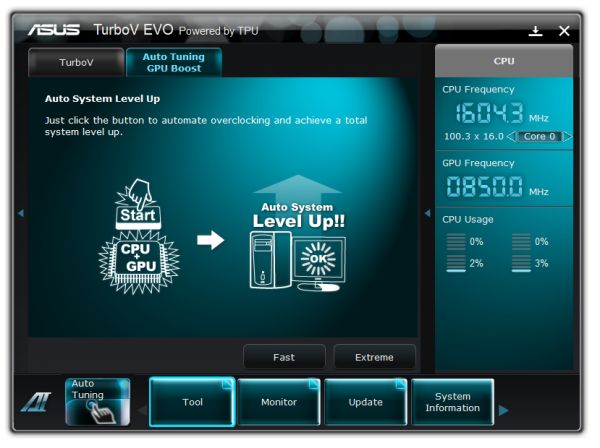

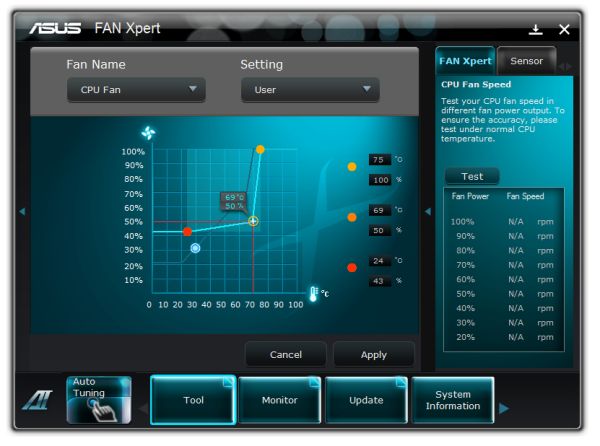






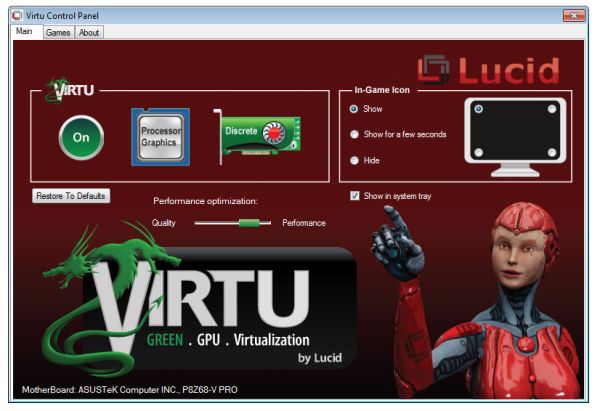
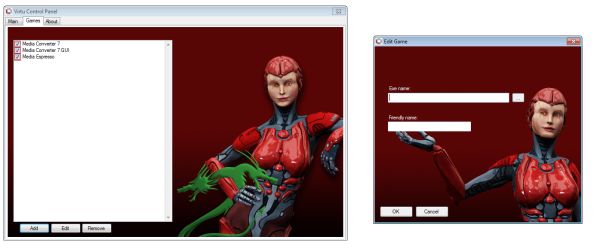
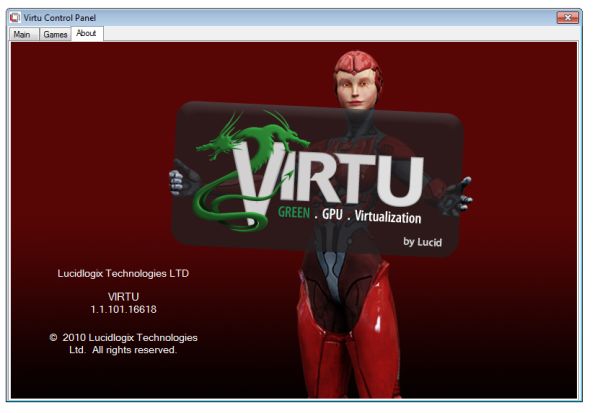








95 Comments
View All Comments
AnnihilatorX - Wednesday, May 11, 2011 - link
I wonder when will MB makers start to support onboard multichannel LPCM HDMI audio ?NeBlackCat - Wednesday, May 11, 2011 - link
Would Anandech please remember that some of us care more about running our systems as energy sparingly as possible, and pay as much attention to underclocking/volting as you do to overclocking/volting.It's becoming quite the thing to do, you know. In mid 2011 I really shouldn't have to ask.
NeBlackCat - Wednesday, May 11, 2011 - link
Oops I accidentally posted that as a reply.But since I'm back - any chance you would do a follow up review of the board from an energy saving viewpoint, and incorporate this IMPORTANT aspect into all further board/system reviews, Anandtech?
Dreamwalker - Wednesday, May 11, 2011 - link
Seriusly, if you are after a low power consumption system go look elswhere (Atom, AMD E series, ITX boards...).This segment is made to get the maximum out of your rig and not vice versa.
xinaes - Wednesday, May 11, 2011 - link
Surely these things needn't be polarized. It is not unreasonable to want to know what kind of balance of performance and power can be achieved with any given level of hardware. Also, why should someone interested in economising power not be interested in something like QuickSync, for example?aegisofrime - Wednesday, May 11, 2011 - link
I agree with NeBlackCat. Low power consumption doesn't necessary mean low performance. I for one, undervolt my Phenom II 955. It's a nice balance between performance and power consumption.That said, I have researched undervolting Sandy Bridges before and they seem to do that quite well.
vol7ron - Wednesday, May 11, 2011 - link
I'd also like to know for HTPCs, but I feel if I went that route, I'd stick to an H67 and Core i3/i5 for the cost savings.Still, this is obviously not a complete review, but undervol7ing is something to keep in mind. :)
L. - Thursday, May 12, 2011 - link
2011HTPC
H67 / Z68 / Intel in general
The above three elements are incompatible.
Today, HTPC = E350
Tomorrow, HTPC = E350-likes
For a technical sidenote, undervolting and underclocking are two practices that have been promoted by the lack of chips at every consumption level.
However, again, this is 2011 and you have chips ranging from 1Watt to 125 Watts with steps of maximum 5Watts along the way.
The important fact there is that a chip designed to run @ 18Watts (like an E350) will beat any chip running at that TDP but not designed for it (like an OC'd lower chip or a DC'd higher chip).
As a summary, undervolting is a little fine-tuning you can apply in the end, but it is secondary to picking the correct chip to begin with.
Sandy Bridge can undervolt decently, but seriously WTF.. if you don't need the power, don't pay for it ?
If you're going to undervolt then there's a fairly high chance you're buying the wrong chip.
NeBlackCat - Friday, May 13, 2011 - link
I completely disagree with that.The whole point is that Z68/Sandy Bridge is getting close to giving us the full spectrum of power/performance possibilities in one box (I suspect Ivy Bridge will finish the job), so you DONT have to pick one CPU with one particular profile, and then be restricted in what you can do.
For example:
I may want my HTPC to run at minimal power/noise when watching a movie, but there'll also be times when I want it to rip through an encode as quickly as possible, and don't care if it sounds like a helicopter and glows like hot coal in the process. How nice if i can have both at whim, just with a clock/volt change from a GUI.
I may want my home server to run frugally when just firewalling and media streaming but, when I want to compile that Linux distro...
... and so on.
Z68/Sandy Bridge is perfect for either of the above scenarios. But where hardware/BIOS/tool vendors give us ability to absolutely minimise power/thermals, reviewers don't cover it. Not even a mention of the specs (how low can that vcore go, etc).
They should.
rmoan1 - Wednesday, May 18, 2011 - link
This is silly to me.If you are not using the power then let it auto adjust down at the CPU level. Its like asking if you can fill a Ferrari with regular gas?
Thou I understand why, there is no reason to spend time finding out, none that I can see anyway. If you want to run a media server, along with a browsing PC, etc etc... you can boot into the BIOS OS that comes with all ASUS Boards. You can get a media center ULV PC, etc.. etc... for $300. Or better yet get a tablet when you dont need the full power of your PC.
At the end of the day, you arent getting WD Greens, low power cards, low power RAM, or a smaller PSU or the Green version of the motherboard.
This a performance board that is used for OCing and will be used for OCing.
If you are looking to save energy then stick to a Prius not a Ferrari.